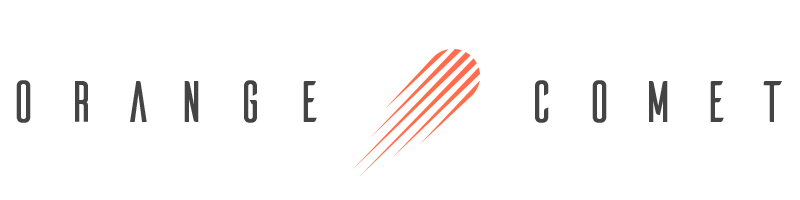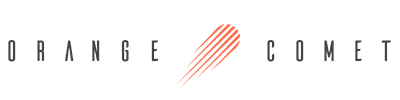How to Set up your Meta Mask Wallet on Desktop
MetaMask is an application for accessing Ethereum-enabled distributed applications, or “Dapps” in your browser. MetaMask also lets the user create and manage their own identities (via private keys, local client wallet, and hardware wallets like Trezor™), so when a Dapp wants to perform a transaction and write to the blockchain, the user gets a secure interface to review the transaction, before approving or rejecting it.
Before we get started, you need to have Google Chrome, as it is the easiest user-friendly browser for this purpose. If you don’t already have it, you can install it HERE.
If you already have Chrome on your computer, then go to the official MetaMask site and click on the blue Download Now button.
 Next, click download now, and you should see the below image. Be sure to choose the Chrome option for your operating system, then click InstallMetaMask for Chrome.
Next, click download now, and you should see the below image. Be sure to choose the Chrome option for your operating system, then click InstallMetaMask for Chrome.

After enabling the installation process, you will see a welcome screen with FoxFace.
 This is the first time creating a wallet, so click the Create a Wallet button.
This is the first time creating a wallet, so click the Create a Wallet button.
 On this screen, you must make a selection, but your wallet can still be created even by clicking on the No Thanks button.
On this screen, you must make a selection, but your wallet can still be created even by clicking on the No Thanks button.
 Enter your password, agree to the Terms of Use, then click the Create button.
Enter your password, agree to the Terms of Use, then click the Create button.
 This is the most important step! The secret phrase is the only way to access your wallet if you forget your password. To create your Secret Back Up Phrase click on the dark area that says Click here to reveal secret words to get your secret phrase. Back up your secret phrase properly. Do not store it on your computer and read everything on this screen until you understand it completely before proceeding.
This is the most important step! The secret phrase is the only way to access your wallet if you forget your password. To create your Secret Back Up Phrase click on the dark area that says Click here to reveal secret words to get your secret phrase. Back up your secret phrase properly. Do not store it on your computer and read everything on this screen until you understand it completely before proceeding.
 To Confirm your Secret Phrase, you will need to organize the words by dragging and dropping them in the order you received them. If done correctly the Confirm button should turn blue.
To Confirm your Secret Phrase, you will need to organize the words by dragging and dropping them in the order you received them. If done correctly the Confirm button should turn blue.
 Click the Confirm button and you’ll see the Congratulations message.
Click the Confirm button and you’ll see the Congratulations message.
 You’re ready to cultivate your new NFT collection! You can see the balance and copy the address of the account by clicking on the Account 1 area.
You’re ready to cultivate your new NFT collection! You can see the balance and copy the address of the account by clicking on the Account 1 area.
You can access MetaMask in the browser by clicking the Foxface icon on the top right. If the Foxface icon is not visible, then click on the puzzle piece icon right next to it.
Check out our next blog on How to Mint Your 1st NFT.